GRANTS MANAGEMENT SYSTEMS | HOW YOUR POOLS AFFECT FINANCIAL REPORTING

The first three articles of the Cost Allocation Series explained the mechanics of the Leave, Fringe and Indirect Cost pools. Once you understand how the pools gather the information and create the individual rates, this knowledge can be used to follow your organization’s cost allocation procedures through the GMS software and provide you with the details behind the amounts that appear on your financial reports.
This article will walk you through the process of verifying the Salary, Fringe Benefit and Indirect Cost amounts as they appear on your Revenue and Expenditure reports. To help you understand this procedure you should have in front of you a copy of the following reports for any given month:
- Year to Date Timesheet Charges by Activity
- Leave Rate Computation and Analysis
- Fringe Benefit Analysis and Rate Computation
- Indirect Cost Rate Computation and Analysis
- Year To Date Cost Allocation Summary
- Revenue and Expenditure Report by Element.
The first report you should look at is the Year To Date Cost Allocation Summary. The column headed Reg Time reflects year to date charges by employee classification to each program element. This very simply is a total of direct charges to the individual elements as they appear on timesheets. To view this information on an employee specific basis look at the same element on the YTD Timesheet Charges by Activity.
Compare the Element Totals line of the Reg Time column for an element on the YTD Timesheet Charges by Activity with the Elem Totals line of the Reg Time column on the Year To Date Cost Allocation Summary for the same element and you will see that they agree. Tip: If you want to get even more detail such as individual timesheet batch numbers, select Include Drill Down Details when generating the YTD Timesheet Charges by Activity. You will have the ability to double click on an employee name to see information that make up the individual employee total.
The next column on the Year To Date Cost Allocation Summary is Lv Alloc. This figure represents the amount of leave costs allocated to each element by employee class. The report takes the amount in the Reg Time column and multiplies it by the individual class’ leave rate to arrive at the figure in the Lv Alloc column. As stated in the June 2012 Article GMS Leave Pool, to view the calculation of the leave rates, look at the Leave Rate Computation and Analysis. The leave rates are calculated with each employee class on a separate page. The Total Leave Rate that appears on the bottom of a particular class’ page is the rate that is used to calculate the amount in the LV Alloc column on the Year To Date Cost Allocation Summary.
Note: The next two columns on the Year To Date Cost Allocation Summary are the Overtime and Comp Time columns. These columns will have information in them if your agency paid overtime or tracks compensatory time in the system.
Next, on the Year To Date Cost Allocation Summary, if you add together all amounts in the Reg Time, Lv Alloc, Overtime and Comp Time columns you will get the amount that appears in the next column on the report, Total Sal. Under Tools, Cost Allocation Setup, in the Class tab, you previously designated the expense codes you wanted the salary, leave and fringe benefits to be reflected on the Revenue and Expenditure reports. Assuming that leave it reflected on the same expense code as salaries, the Total Sal amount on the Elem Totals line will agree with the Salary amount on the Revenue and Expenditure by Element report in the YTD column!! Tip: If you want to see the total salary and leave amounts by employee, select Include Drill Down Details when generating the Revenue and Expenditure by Element Report. Due to confidentiality, consideration of this should be given when giving users access to Personnel Drill Down Detail. The next column on the Year To Date Cost Allocation Summary is Benefits. This is the amount of Fringe Benefits applied to the total Salary amounts in the previous column. Please see the July 2012 newsletter article Fringe Benefit Pool for the detailed explanation of the fringe benefit rate(s). The amount appearing in the Total Salary column is multiplied by the fringe benefit rate that appears on the Fringe Benefit Rate Computation and Analysis for each individual employee class. The result of that calculation appears in the Benefits column. After the calculation is done for each class, the Element Totals amount for the Fringe Benefits will be the amount reflected on the Fringe Benefits line on the corresponding Revenue and Expenditure Report by Element.
The next column, Add Base, may or may not be used as a result of how the base is defined in the system for the allocation of Indirect Costs.
The final column on the Year To Date Cost Allocation Summary is Indirect. This amount is a result of the application of the Indirect Cost Rate as calculated on the Indirect Cost Rate Computation and Analysis. Please see the Cost Allocation Series Article Three, Indirect Cost Pool, for a detail explanation of the indirect cost rate. Your total base for indirect costs is multiplied by the indirect cost rate with the result appearing in the Indirect column on the Year To Date Cost Allocation Summary. Note: the base for the allocation of your Indirect Costs may be just the Salary Column, Salary and Benefits, or Salary, Benefits and Additional Base, and should always be in accordance with your approved cost allocation plan.
We hope this helps you understand the flow of cost allocation throughout the GMS accounting system!!