December 31, 2024
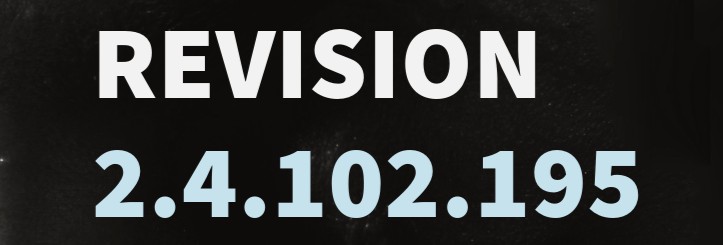
Memorandum
To: GMS Clients
From: GMS Service/Support Team
Subject: Accounting .NET Software Revisions (version 2.4.102.195)
This revision should be installed AFTER the last payroll check date in 2024 and BEFORE the first payroll check date in 2025.
We’ve included the following items effective January 1, 2025:
2025 Federal Tax changes Pub 15T- Circular E
The following states have been changed:
AL, AR, CA, GA, HI, IA, IN, KY, LA, MD, ME, MI, MN, MO, MS, MT,NE, NM, NC, OH, OR, RI, SC, VT, WV
2025 Ohio School District Tax Withholding changes.
2025 RITA Tax Withholding changes.
2025 Social Security Taxable wage base is $176,100.
Note: GMS now offers the option to create the 1099 MISC/NEC e-file for submission through the Information Returns Intake System (IRIS) for TY 2024.
Note: Affordable Care Act (ACA) 1094/1095 forms and E-file changes will be included in the January 2025 GMS Accounting Software revision.
Follow the link below to download the Accounting Software Revisions for December 2024:
Download and save this file to the GMSNET folder on the network drive, or on the C drive if you are not networked. Click on Save, or Save As, to select the location, then select the drive and path where the GMSNET folder exists.
A. On the server OR a workstation, using Windows Explorer, locate the GMSNET folder or the folder where you downloaded AccountingDECNET24.exe, (either the network drive or the C drive if not networked). Double click on the exe file. If you get an Open file – Security warning, click on Run.
B. Unzip to folder: Select the GMSNET folder (located either on the network drive or the C drive if not networked), then in that field type manually \DECNET24, so that the path for unzipping is GMSNET\DECNET24 and click on Unzip. You will need to enter the password DECNET24. If the confirm file overwrite message appears, click on Yes. It should tell you that 90 files unzipped successfully. Close out of the Self Extractor form.
To install 2.4.102.195 revision, please do the following:
Note: All SQL Server users will need to complete a backup of the database (conversionnetSQL) through SQL Server Management Studio prior to installing the revision.
Note: If your agency is networked, the DBUpdater file in the GMSNET\DECNET24 on the server, needs to be run from a workstation that has GMS installed and the ODBC setup for the database locations. If you are a SQL client, the workstation needs to have SQL Server installed also.
Note: On each workstation when you click on the GMS Accounting icon to go into the application, the software will compare the GMSACTG.exe to the database. If they are not the most recent versions, you will get the message “There is a newer version of the application. Your application needs to be updated.” Click on Ok. This will copy the GMSACTG.exe and any other pertinent files into C:GMSACTG.NET so you are always assured each workstation is using the latest version. On each workstation, click on Help and About. The version should now be 2.4.102.195.
Note: Should you receive an error when logging into GMS, that indicates your computer/network security is preventing the proper files from being copied. You can go to steps A and B above and unzip the AccountingDECNET24.exe file to your workstation into the C:GMSACTG.net.
Please place a service call on our website, www.gmsactg.com, send an email to service@gmsactg.com or call 800/933-3501, ext. 1 and leave a message should you have any questions.