February 8, 2024
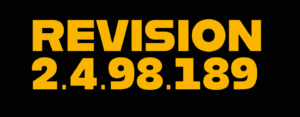
Memorandum
To: GMS Clients
From: GMS Service/Support Team
Subject: Accounting .NET Software Revisions (version 2.4.98.189)
Follow the link below to download the Accounting Software Revisions for February 2024:
Download and save this file to the GMSNET folder on the network drive, or on the C drive if you are not networked. Click on Save, or Save As, to select the location, then select the drive and path where the GMSNET folder exists.
A. On the server OR a workstation, using Windows Explorer, locate the GMSNET folder or the folder where you downloaded the AccountingFEBNET24.exe, (either the network drive or the C drive if not networked). Double click on the exe file. If you get an Open file – Security warning, click on Run.
B. Unzip to folder: Select the GMSNET folder (located either on the network drive or the C drive if not networked), then in that field type manually FEBNET24, so that the path for unzipping is GMSNET\FEBNET24 and click on Unzip. You will need to enter the password FEBNET24. If the confirm file overwrite message appears, click on Yes. It should tell you that 80 files unzipped successfully. Close out of the Self Extractor form.
To install 2.4.98.189 revision, please do the following:
Note: All SQL Server users will need to complete a backup of the database (conversionnetSQL) through SQL Server Management Studio prior to installing the revision.
Note: If your agency is networked, the DBUpdater file in the GMSNET\FEBNET24 on the server, needs to be run from a workstation that has GMS installed and the ODBC setup for the database locations. If you are a SQL client, the workstation needs to have SQL Server installed also.
Note: On each workstation when you click on the GMS Accounting icon to go into the application, the software will compare the GMSACTG.exe to the database. If they are not the most recent versions, you will get the message “There is a newer version of the application. Your application needs to be updated.” Click on Ok. This will copy the GMSACTG.exe and any other pertinent files into C:GMSACTG.NET so you are always assured each workstation is using the latest version. On each workstation, click on Help and About. The version should now be 2.4.98.189.
Note: Should you receive an error when logging into GMS, that indicates your computer/network security is preventing the proper files from being copied. You can go to steps A and B above and unzip the AccountingFEBNET24.exe file to your workstation into the C:GMSACTG.net.
Please place a service call on our website, www.gmsactg.com, send an email to service@gmsactg.com or call 800/933-3501, ext. 1 and leave a message should you have any questions.